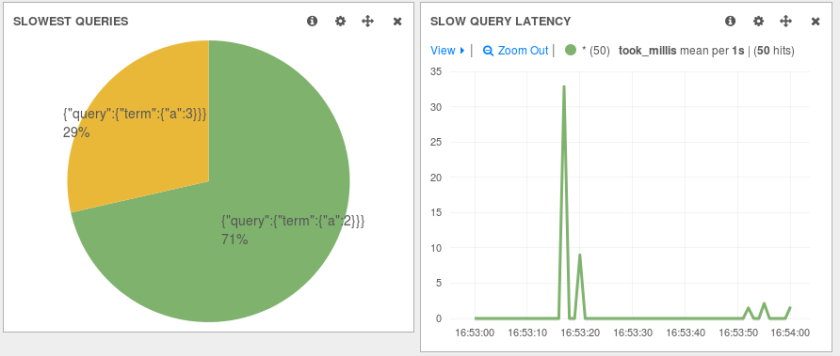NOTE: this post has been updated for Logstash 2.x.
We like Logstash a lot at Sematext, because it’s a good (if not the) swiss-army knife for logs. Plus, it’s one of the easiest logging tools to get started with, which is exactly what this post is about. In less than 5 minutes, you’ll learn how to send logs from a file, parse them to extract metrics from those logs and send them to Logsene, our logging SaaS (basically, ELK Stack in the Cloud, though you can get an On Premises version, too, if you really want)
NOTE: Because Logsene exposes the Elasticsearch API, the same steps will work if you have a local Elasticsearch cluster.
NOTE: If this sort of stuff excites you, we are hiring world-wide for positions from devops and core product engineering to marketing and sales.
Overview
As an example, we’ll take an Apache log, written in its combined logging format. Your Logstash configuration would be made up of three parts:
- a file input, that will follow the log
- a grok filter, that would parse its contents to make a structured event
- an elasticsearch output, that will send your logs to Logsene via HTTP, so you can use Kibana or its native UI to explore those logs. For example, with Kibana you can make a pie-chart of response codes:

The Input
The first part of your configuration file would be about your inputs. Inputs are modules of Logstash responsible for ingesting data. You can use the file input to tail your files. There are a lot of options around this input, and the full documentation can be found here. For now, let’s assume you want to send the existing contents of that file, in addition to the new content. To do that, you’d set the start_position to beginning. Here’s how the whole input configuration will look like:
input {
file {
path => "/var/log/apache.log"
type => "apache-access" # a type to identify those logs (will need this later)
start_position => "beginning"
}
}
The Filter
Filters are modules that can take your raw data and try to make sense of it. Logstash has lots of such plugins, and one of the most useful is grok. Grok makes it easy for you to parse logs with regular expressions, by assigning labels to commonly used patterns. One such label is called COMBINEDAPACHELOG, which is exactly what we need:
filter {
if [type] == "apache-access" { # this is where we use the type from the input section
grok {
match => [ "message", "%{COMBINEDAPACHELOG}" ]
}
}
}
If you need to use more complicated grok patterns, we suggest trying the grok debugger.
The Output
To send logs to Logsene (or your own Elasticsearch cluster) via HTTP, you can use the elasticsearch output. You’ll need to specify that you want the HTTP protocol, the host and port of an Elasticsearch server.
For Logsene, those would be logsene-receiver.sematext.com and port 80. Another Logsene-specific requirement is to specify the access token for your Logsene app as the Elasticsearch index. You can find that token in your Sematext account, under Services -> Logsene.
The complete output configuration would be:
output {
elasticsearch {
hosts => "logsene-receiver.sematext.com:443" # it used to be "host" and "port" pre-2.0
ssl => "true"
index => "your Logsene app token goes here"
manage_template => false
#protocol => "http" # removed in 2.0
#port => "443" # removed in 2.0
}
}
Wrapping Up
To start sending your logs, you’d have to download Logstash and put the three configuration snippets above in a file (let’s say, /etc/logstash/conf.d/logstash.conf). Then start Logstash. Once your logs are in, you can start exploring your data by using Kibana or the native Logsene UI. Remember, Logsene is free to play with and it frees you up from having to manage your own Elasticsearch cluster.